Advising
Resource: Datatel
- How do I get this? Go to ui.otc.edu on an OTC system connected computer using Internet Explorer, or look for this desktop icon

Screen/Form: STPE
What you are doing: You are adding a petition for this student
Instructions: STPE Instructor Consent
Resource: Datatel
- How do I get this? Go to ui.otc.edu on an OTC system connected computer using Internet Explorer, or look for this desktop icon

Screen/Form: SRWS
What you are doing: You are adding a waiving a requisite for this student
Instructions: SRWS Requisite Waiver
Class Schedule
There are several resources that can be used for this information – each is updated at a different rate/time, so check please use the “How often is this updated?” information provided for each resource to make sure it provides you with the information you need.
Resource: Class Monitor
- How do I get this? Open your Class Monitor application/program on your computer
- Don’t have this icon? Here’s how to install it for the first time Installing Class Monitor
Instructions:
Select the location, term, and course type you are looking at – then begin typing the course into the Section field at the top left [format = BCS-200]. Class Monitor will immediately begin to pull the relevant information from Datatel.
How often is this updated? It updates every time you open the program.
Resource: Course Capacity Report
- How do I get this? Go to PowerBI – log in using your OTC username and password, go to the Chairs Dashboard, scroll down until you find the Course Capacity tile
- Don’t have access? Contact research@otc.edu
Instructions:
This report has three screens – move between them by clicking on the tabs at the bottom of the page. Each screen has instructions for use in a small box at the bottom of each report.
How often is this updated? Each semester(term) will become available in this report the day registration for that semester opens. The content in the report is updated eight times throughout the day.
Toggle title
Toggle content goes here, click edit button to change this text.